Welcome to iQsports
Data and Analytics software solution for your high school sports program
iQsports is the one-stop shop for all your data and analytics needs for your high school sports programs. Today, I am going to be giving you a tour of our innovative platform, what we do, how it works, and how it can benefit your program. Everything from how to register to how to get the most out of your data, all in this one tutorial. To operate iQ Sports platform at the peak efficiency, you will need the following:
- A Laptop to input the information. A tablet with keyboard compatibility will also work. This is to ensure fluidity when entering the information into the Play Sheet.
- An individual within the program. This could be a JV coach, a freshman coach, an injured player within the program, or anyone else with personal ties to the program. This is to ensure the data is accurate and will yield the highest level of results for the team and the players.
- A headset. The individual inputting the data will need to be able to hear the play calls to make sure everything is inputted correctly and to communicate tendencies with any on-field personnel.
- Helpful, but not necessarily required is a Press Box to operate out of. This is to ensure you're able to see the yard lines, the teams as they line up, and also in case you need an outlet for your device or devices during the game. >
Congratulations on taking the first step toward revolutionizing your football program with iQ Sports. This powerful tool will help you unlock your team's full potential by providing real-time insights and keeping you in tune with the effectiveness of your game plans. Now, let’s get started with the registration process. First, you are going to see the school information screen. You will put the necessary information that has to do with your school. After that, you will need to create your login information. Please be aware of the password restrictions to continue.
Once that has been taken care of, let us get logged in and get to your school’s dashboard. From here, you will see the ability to choose a logo. Feel free to pause the video at any time if you need more time. Now, I want to give you a quick tour of your dashboard.
From the home screen, I want to direct you to the left sidebar. Here, we will go over the menu options and their functions. The top option is the Home Button. This will take you to the main navigation screen that you are on right now.
The second one is our Game Log: This gives you the opportunity to go back at any point during past seasons and see games that have been logged. This also gives you the option to go into future seasons and finalize opponents or schedules if you have them available to you in advance.
The third one is one of the key options, being Formations: This is where your team’s terminology lives. From here, you can add as many Offensive Play calls, Formations, Motions, or any defensive fronts, blitzes, or coverages that your team has in its arsenal that will propel you to victory on game day. Please be aware, if you do not put the play call in the appropriate place or at all, it will not be able to be selected. You want to make sure every applicable play call, formation, etc. is in its rightful place. Also, please note that for Offensive Play calls – If your offense has Tags, for example “China X” or “China Y” where you tag a receiver – you can put in “China” and all your tags separately because of the way the play sheet is set up.
We will talk more about that later. One more note: It is a good idea to put “N/A” in all the categories as a placeholder for the simple reason that if you miss a play call or cannot hear the play call in time – it will protect the quality of the data if you put “N/A” instead of guessing what the play call was.
The other foundational menu option is the Roster: This is self-explanatory. This is where your roster is inputted. One key feature of the roster is the self-purging on January 1st of the next year. This will allow you to monitor who is graduating and where your roster stands at the start of the offseason. Also, it will cut down on the number of players you have to add on a year-by-year basis.
Right off the bat, you have 2 options on how to input the players. Option 1 is inputting the players manually. This option is best if you want to familiarize yourself with how our system works or if you only have a couple of players to input during the middle of the year or right before the season starts. To get a player added manually, you will select the “Add Player” button in the top right-hand corner. Add the required information. First name, Last Name, Number, Graduating year, and position. If the player has a secondary position, click the radio button, and put the player’s secondary position.
After that, if there is no other information to include, click save. You will see that the player’s primary position is lit up with a green light and their secondary position is listed as well. This will allow us to calculate both sides’ stats without having to add the player twice. Option 2 is using our roster import functionality. This, for our purposes, is the best option for quickly integrating your entire roster. When using this feature, it is important to read the instructions or else the information will not translate correctly. To accomplish this, you will click on “Import Players.” It will bring up a file upload prompt. To acquire the file – click the “Expand” button below the Import button to expand the instructions. Read them over carefully, download our template, and follow the guide. One major note here: The position values that are currently accepted are as follows: QB, RB, WR, TE, OL, DL, LB, CB, S, K, P, LS.
The system does not yet distinguish between any variations in the main position groupings. If you put anything else in there, they will not merge over properly. Another Note: Do NOT change the template at all. All the information is in there for a reason. The test player already inputted will not show up on your roster.
After you’ve filled out the template fully – save it to your computer and upload that file to iQ Sports and your roster will be done. From now on, all you have to do is input incoming freshman or any other incoming players using one of the two above methods, whichever one is easiest for you. Note: If a player transfers out of the school or is not on the team for any reason, you can go into the edit screen and uncheck “Current”. This will remove the player from the visible roster but keep the data he or she has in the system.
The next last menu option is Settings: This menu is currently in further development, but we will have a cache of options on many distinct aspects of iQ Sports robust features that will give you a level of customization never before seen, so that you can customize your data how you want. That being said, one feature we have on here is our explosive plays. You can set the yardage to qualify as anything you want, and it will calculate your explosive plays based on that. Default value is 14 yards.
Adding Opponents and Games
As we move back out to the landing page using the home button in the top left-hand corner, we will now go over how to add opponents and how to add games. On the top portion of the page, you will see four tabs: Overview, Roster, Formations, and Opponents. Click “Opponents.” This will take you to the list of “known opponents.” This is a running list of other teams that you have played or will play, and this list should never decrease in size unless the school ceases to exist. The benefit of this is when you play this team again, it makes adding the new game against them a much smoother process.
To add a new team, you will click “Add Opponent.” Enter the name of the school and the mascot and click “Save.” That opponent is now on your list to be added as a game. Go back to the home screen, and now this time, we are going to move right into the “Current Season Schedule” Box. Click the 3 dots and “Go to Current Season”.
Our main focus with this screen is adding new games against the opponents you just put in. Click “Add Game” in the top right and follow the steps. Couple notes here: You can set the score manually or let it auto calculate based on the play input that happens during the game. This can always be overridden if an error occurs with the automatic scoring.
On the season page, you will find a quick snapshot of your season-long production as a team. This is valuable information for keeping track of production trends throughout a season. These graphics will allow you to really dissect how you do against the teams on your schedule. We at iQ Sports are working on a more robust suite of statistics to offer not only on a per-game basis, but also on a per-season basis as well. After the game is inputted, you will be able to go into that individual game to access the game sheet. This is where the game-by-game analytics and reports are generated and stored.
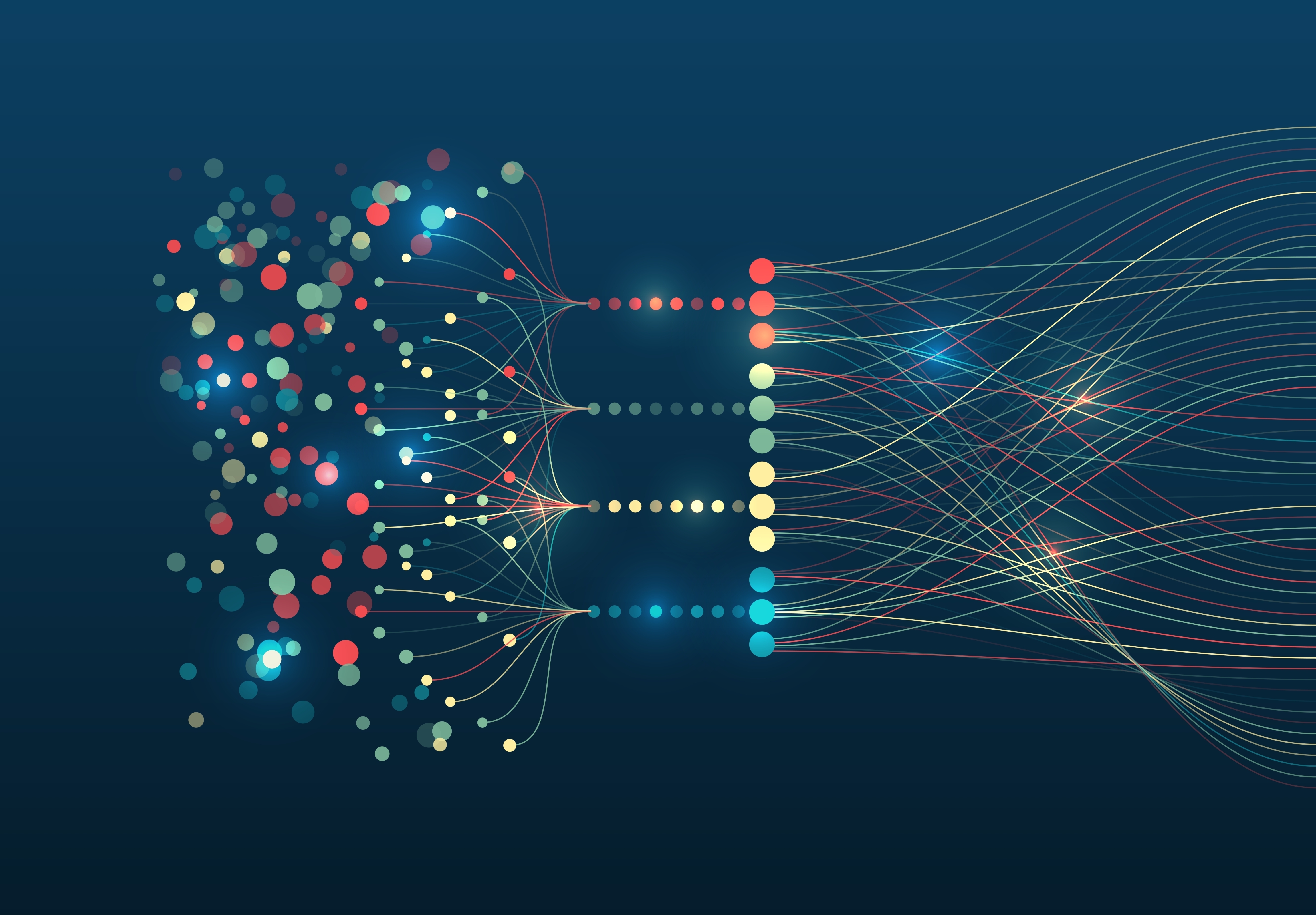
Exploring the Game Sheet
Once you have inputted the games you need to input, you can go into the game sheet and view all the robust reporting and analytic tools that iQ Sports offers and will continue to grow upon. As soon as you are in there, you will be defaulted to seeing the offensive report. Here, you will see data such as the play selection breakdown including a percentage, a yardage breakdown, the explosive plays breakdown (remember, you can change that setting in the “Settings” menu to calculate a number that's more in line with your program's parameters), and the Redzone Efficiency percentage.
Underneath those are expandable menus that will allow you to see the game changing stats. Run/Pass tendencies based on down and various distance situations, showing you what your offense is doing in any given situation on the field.
An intuitive passing chart that allows you to see how efficient your offense is when targeting any specific passing zone on the field during the game, An equally intuitive rushing chart that will allow you to view your rushing production based on direction. There are further updates that we plan to make to this in the future that will allow you to see based on gap scheme , zone scheme, or the families of the runs (Power, Counter, etc.).
Player Stats, a box score that mimics that of ESPN including QBR, catch percentage, and much more, so that you will never have a question about who is getting the ball and how often,
And finally, a penalty breakdown report that will be valuable for planning out when to freeze your opponents on a key 3rd and short. All these statistics are currently available for both the offensive and the defensive side of the ball. The one difference that the defensive side has is our formation strength report. This report measures how often the opposing offense lines up with a formation strength relative to what direction they want to move the ball in.
For example, if the opposing offense lines up with strength left but runs it right or up the middle, that will show up as a percentage on this chart, giving you valuable insight on their tendencies in any given situation.
Inputting Plays
All these statistics will update as soon as a play is inputted into the system. To input a play, you will navigate over to the “Play sheet” tab on the game sheet. This is where all the information comes from and it is imperative that you prepare your roster, your system terminology, and your settings before this so that you have the most up-to-date and accurate information when you need it most. When you are on the Play Sheet, you will see an option for “Add Play” at the top right-hand corner. Click that. An expandable play sheet will appear with all the necessary fields that need to be filled out.
Upon the first play of any game being entered, all the fields will need to be inputted (or at least verified) that they are correct. After the play, the first the Quarter, ODK, down, distance, and yard line should all start to calculate automatically so all you will have to input is the Gain, Formation, Motion (optional), Play Call 1, The play type, the play direction, the result of the play, and the contributing players. If there is a penalty on the play, you will need to input that as well. Play call 2 is optional, but it also benefits you if you tag your plays with anything. I touched on this earlier during the tour of the Formations page. If you tag your plays with anything, you could put the base play call in the "Play Call 1" and then the tag in "Play Call 2" so you don't have to painstakingly add the variants of the same play
Please note: If there is a penalty that is added onto the end of the play, like a personal foul, then you will need to input that as a separate play to calculate everything correctly.
The first down box will tick on automatically every time the gain exceeds the distance but will be able to be unchecked if need be. Second Note: Special Teams is completely optional as we do not have the stats completely built out for this, but doing PATs and Field Goals would be required for accurate automatic scoring. However, you are most certainly welcome to forego this for the moment until we build out a more complete framework for capturing the special teams' stats. As you can see, after you've inputted a play - the offensive (or defensive report depending on who has possession of the ball) report will automatically update across the board in near-real time, giving you the power to make in-the-moment adjustments based on the most accurate and up-to-date information possible.
After you have inputted a full game of data and you are ready to leave the stadium, you will notice the green button right next to the “Add Play” button. If you click this, the information that you just inputted all throughout the game will now be formatted onto an excel document for you to upload straight to Hudl to break down your game immediately with the information. That is all for today's tutorial on iQ Sports platform. There are many more exciting features to come in the coming months. If you have any comments, questions, or concerns - please do not hesitate to contact us. Thank you for watching, and until next time - have a wonderful day